In more complicated projects, simple F5 doesn’t compile&debug. In cases where you’re working with IIS (w3wp process), we need to attach the debugger manually.
Attaching debugger
The simple gif below shows you how to attach it normally: 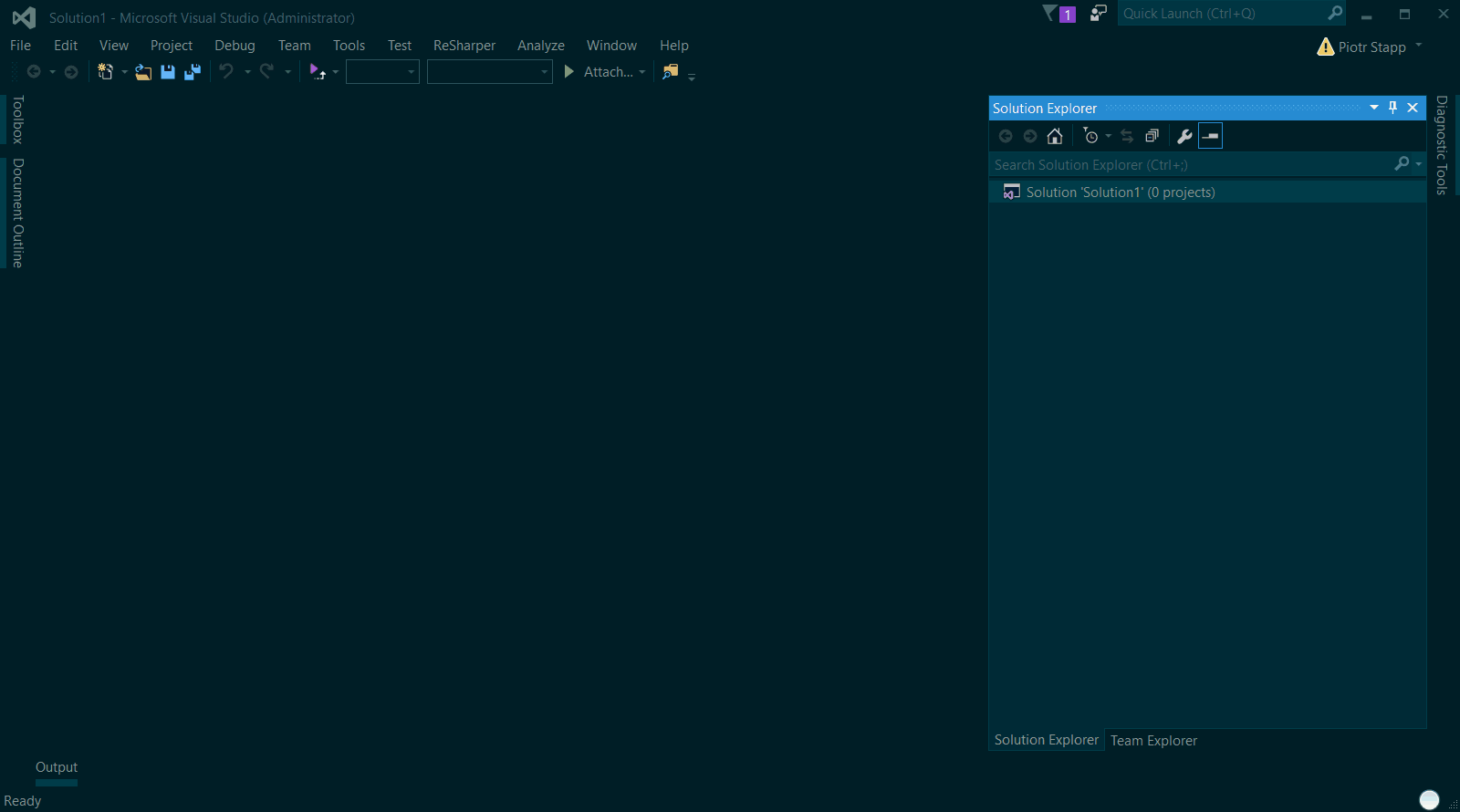
For the first time it’s ok, but repeating this step 10 times in hour is painful. Could this be done in one button or keyboard shortcut?
Tool to the rescue
ReAttach is a free tool which solves this exact issue. Just take a look at the picture below:
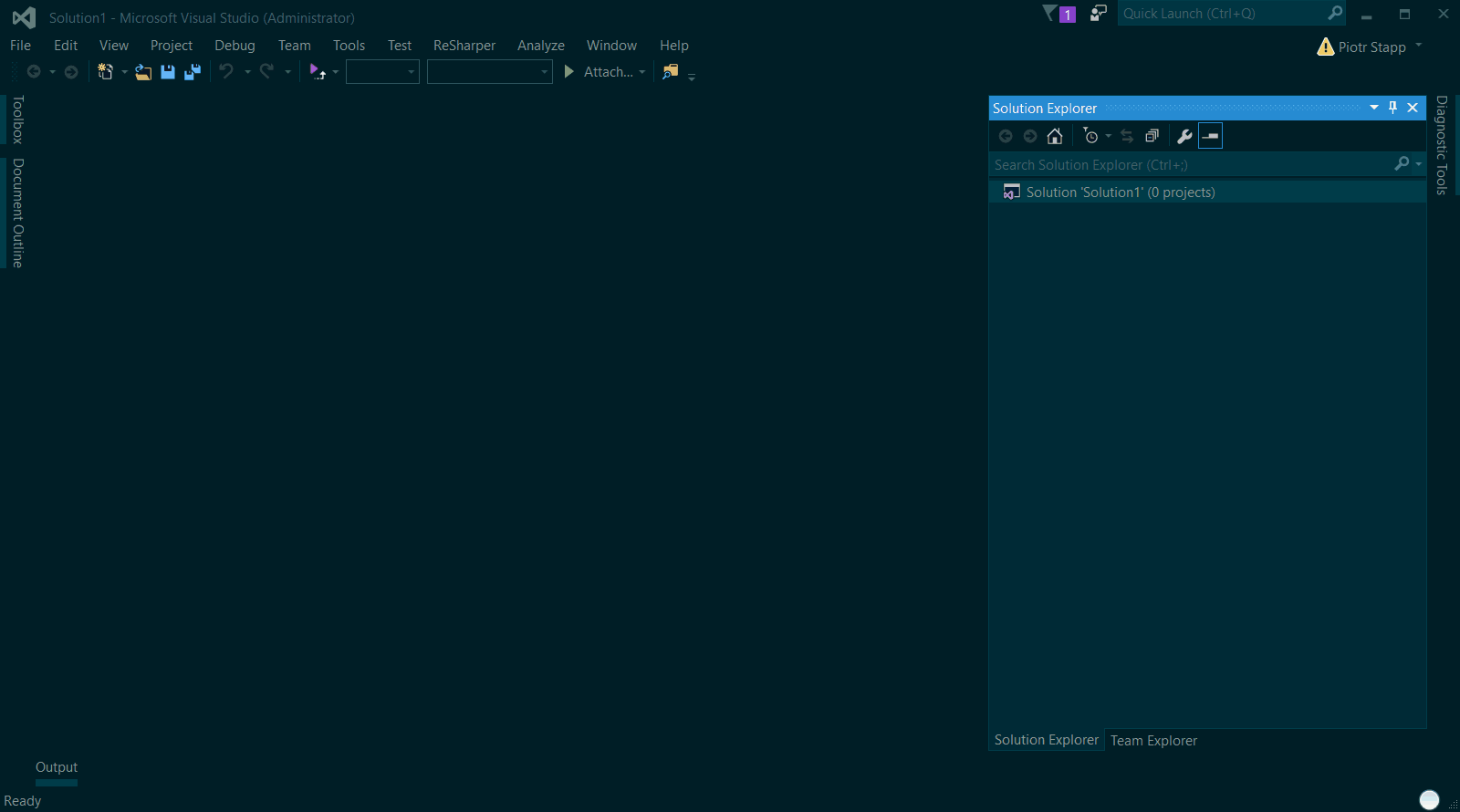
It has many useful and simple features:
- Hotkey sequence CTRL+R, CTRL+[number] allows you to attach to one of the latest targets
- It waits for the process if it doesn’t exist yet (for example
w3wp IIS\APPPOOL myapp) - It supports all Visual Studio versions after and including 2010
You can install it from the Visual Studio Gallery and browse source code on github